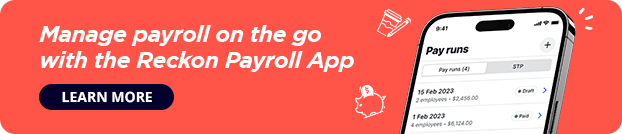PRESS RELEASE
Cloud User Growth Drives Solid First Half For Reckon Group
Strong execution on strategy and success of feature rich and affordable STP solution delivers
- Reckon has announced $39.2m in revenue for the first six months of 2019.
- Strong cashflow helped reduce debt by $7m in the same half-year period, compared to a reduction of $6m in the 12 months to 31 December 2018.
- Cloud users have increased by 21% to 62,000, with the number of new signups for the first half of 2019 more than double compared to signups in the second half of 2018.
- In addition to the above, 19,000 users have adopted Reckon’s new payroll mobile app, launched in late May 2019, to ensure compliance with the government’s Single Touch Payroll initiative.
SYDNEY, Australia – 20 August 2019 – Reckon (ASX:RKN) today reported $39.2m in half year revenue to 30 June 2019, delivering sound growth with a significant increase in cloud adoption. Good execution on plans put in place over preceding years has driven solid results for the group, setting the foundation for a strong FY19.
Driven by the ATO’s introduction of the Single Touch Payroll (STP) digital reporting requirement, Reckon’s cloud users have increased by 21% to 62,000, with the number of new signups for the first half of 2019 more than double compared to signups in the second half of 2018. As a result, more than 46% of Reckon’s revenue is now generated through cloud services.
“Reckon has delivered promising results in the first half of this year, and continues as a strong, stable and consistently profitable company. Our sound performance proves that we are focusing our energies correctly across the group,” said Sam Allert, Reckon CEO.
Key areas of the business continue to perform well, with continued investment in development, sales and marketing initiatives for Reckon’s bolstered cloud, and mobile solutions.
“We are excited by our future growth opportunities. Our new payroll app launched on mobile in the first half of this year, to great success. Our subscription model and focus on cloud in 2019 has also put us in a solid position, reinforcing our ability to deliver solutions to SMB customers as well as the top accounting and legal firms in the world.”
Launched in late May 2019, 19,000 users have adopted Reckon’s new payroll app to ensure compliance with Single Touch Payroll. A significant adoption in a short time period, healthy signup rates are expected to continue with innovative product developments for mobile in the pipeline.
“There is no doubt that our introduction of a feature rich and affordable STP solution has been welltimed, given the government’s implementation of the new reporting requirement. Offering customers a free and simple solution to STP compliance has demonstrated Reckon’s genuine commitment to helping people do better business and reducing the cost of compliance,” said Allert.
During the six months to 30 June, Reckon stabilised the Accountants Group following an aborted sale in 2018. The focus for the division in the second half of 2019 and beyond is on re-establishing revenue growth. Despite a disruptive 2018, the Accountants Group’s APS retains its position as the product of choice for 7 of the top 10 accounting firms.
The half year also saw Reckon make significant progress on a cloud suite for APS. Reckon’s Legal Group performed strongly in the period, with revenue up by 11% and EBITDA by 105%, especially bearing in mind that the business is pivoting from an upfront sales model to a subscription model.
“We have experienced an exciting six months and, with a clear strategy in place, are continuing solid execution across the group. With rapid advancements in our industry and an explosion of cloud technology, we have remained competitive with the development of new products to support our customers. Our strategy is proving effective as we respond to growing customer demands for smarter services.” “As we continue to refine our full cloud suite and targeted products, we will build upon our solid foundation to drive further growth,” Allert said.